Components form the key identifiable parts of the interaction builder platform. The assembly of the series of components implements the input and logical conditions the user experiences throughout a conversation. Add Variables is one of many components used in the flow on the interaction builder platform. The red color assigned to the Add Variables card suggests that it is a data component that interacts with connector instances.
This user-centric guide helps you familiarize yourself with the usage of the ‘Add Variables’ component and its core functionality in an interaction flow. To help you get started, the comprehensive guide, on the whole, focuses on when to use the said component in addition to its relevance within a session.
Prerequisites
- VOGO Voice account: https://www.vogovoice.com/
- Access rights to the Interaction builder platform.
How to access ‘Add Variables’ component
Navigate to the interaction builder platform of VOGO Voice to access the Add Variables under the Components section. Click and drag the component onto the flow canvas.
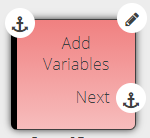
Click the Edit symbol on the top right-hand side of the component card to add key-value pairs.
Purpose of ‘Add Variables’ Component
Add Variables is persistent only during a session and is available during the flow/ interaction. It is implemented to store values/temporary data for an interaction. In other words, it allows the assignment of values interacting with the flow. This component can be used by its variable name to bring up the required value in a given interaction.
The Configuration window allows the provision to add variables, assign its corresponding values besides choosing from the drop-down list the respective type of the chosen values as shown below. To know more about data types, click here.
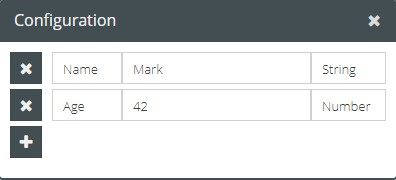
The Add Variables data component is called to function as a temporary placeholder for the assigned values input as part of logic. The values cannot be used beyond an interaction or session in a skill. As a result, the lifetime of the input data is active for a brief timeline and lapses the moment the session ends. Hence, when the session is active, the variables that have been put in are immediately accessible soon after it has been created but only until the termination of the respective interaction.
Additionally, reassigning of the same value is allowed in different parts of the interaction flow. The values assigned can be changed as many times as needed but they cannot be deleted within the flow. In the event of reassigning the same value, the previous one will be overwritten by the newly created one thereby presenting itself as temporary references within a session.
