Database type: Spreadsheet, SQL
Supports: READ only
Introduction
Airtable connector is used to connect directly to any Airtable Base that you have access to. Airtable is a cloud based collaboration service with spreadsheet-database hybrid nature that allows it the flexibility of a spreadsheet interface and the functionality of a database.The Airtable connector provides access to the Airtable rich features like file attachments, kanban card stacks, calendars and reporting helps query tables from an Airtable account and output the information directly within your voice responses.
The Airtable base provides its own API to create, read, update and delete records based on its permission levels ‘Creator’, ‘Edit Only’ and ‘Read Only’. Whereas the VOGO Voice platform limits the permission level to Read Only function i.e. it allows to read the data provided in the database through the instance of an Airtable connector that has been created.
Outlined is the terminology of Airtable:
- Bases: They are a hub of all the information required for a particular project or collection and is built from a variety of templates provided by Airtable. They can also be built from a spreadsheet or from an existing base.
- Tables: A base can contain multiple tables of content and is similar to a traditional spreadsheet. It is possible to link data from different tables in Airtable.
- Views (SQL): Airtable supports SQL to handle structured data. Views represent the result sets of stored queries on the data which the database users can query for future purpose.
- Fields: Each entry in a table is a field. In addition to holding text, Airtable offers 16 basic field types: single-line texts, long text articles, file attachments, check-boxes, single select from drop-down list, multiple-selects from drop-down lists, date and time, phone numbers, email ids, URLs, numbers, currency, percentage, auto-number, formulae and barcodes.
- Records: Each row of a table is a record.
- Workspaces: A workspace is a collection of bases in Airtable.
Anatomy of Settings
Defining Settings values for adding an Airtable Account
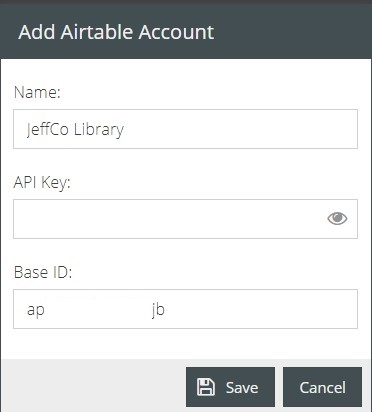
Name: It refers to the name assigned to the instance of the connector created.
API key: Airtable uses simple token based authentication. An API key is a prerequisite in order to connect to an Airtable account and retrieve data from a specific Airtable base.
To generate an API key: Login to your Airtable account and navigate to your account page. On your Account Overview page, under the API heading you will find a button that says ‘Generate API key’. Once you have generated the key you have the option to ‘Regenerate API key’ or ‘Delete key’.
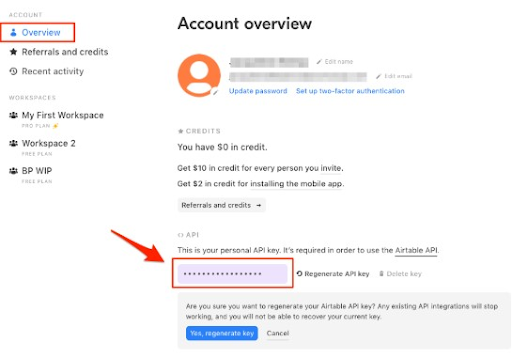
Warning: Never share your API key with anyone since it is a password that allows access to all the bases in your workspace. If you accidentally reveal your API key, you should regenerate it as soon as possible at https://airtable.com/account.
Base ID: In order to query information from an Airtable base, a Base ID is required. A workspace will have multiple bases and each of those bases is identified by a unique ID. An account holder may not want to grant access to all the bases in his workspace. In such a scenario they will select the base to which the skill designer would need access to and provide the Base ID for the intended base.
To locate Base ID: Log into your Airtable account and click on ‘API Documentation’ under ‘Help’ section.
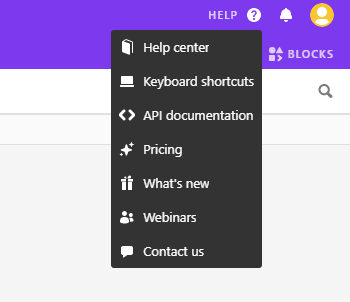
From the list of bases displayed select a base to view API Documentation. The Base ID is highlighted in green in the Introduction to the Base you have chosen and it is the value input between / /.
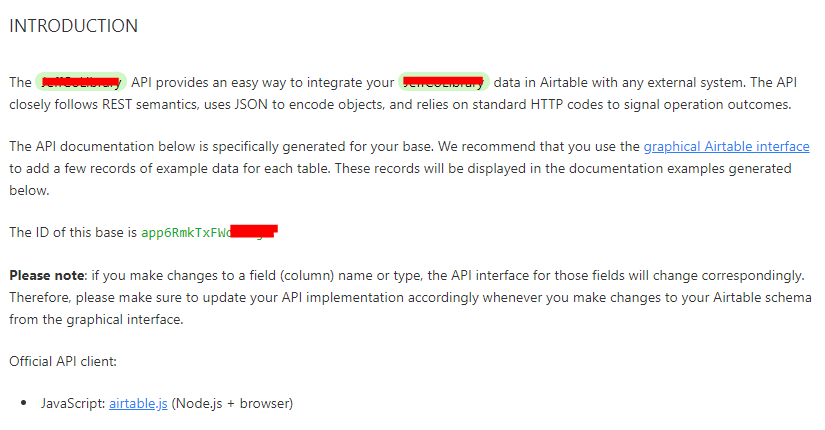
👍 Note: The API Key and the Base ID are provided by the Airtable account holders.
Connector Usage
Now that a connector is established it can now be used within any interaction flow. Each usage of the connector will allow different configurations to retrieve different results. Those settings can be either static or dynamic based on the needs.
Anatomy of Configuration
Defining Configuration Values for an Airtable connector
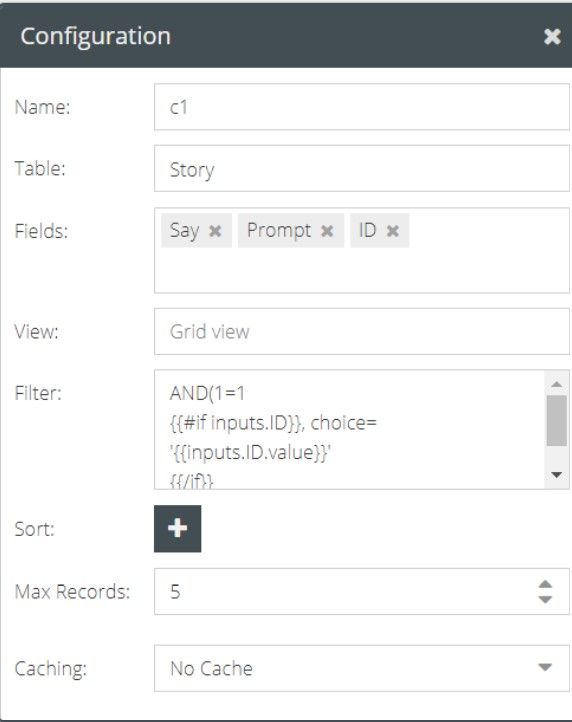
Name: The name assigned to identify the connector and the results data. The assigned name is used every time the connector is called to action through the components in the interaction builder platform.
Table: An Airtable base can have multiple tables and has a name assigned to each of those tables. Fill in the name of the table from which the relevant data has to be pulled in to cater to the user-specific requirements of the skill. A table is defined as a tab within a base as shown below.

🖍 Note: Table names are case sensitive so please make sure the spelling and spaces are the same.
Fields: It is optional to list out the relevant fields (columns) of the table from which the data has to be drawn. If no fields are provided then all fields are returned for a given row. Ensure that the field name typed in is the same as the one assigned on the table of the Airtable base.Use the “comma” key to create multiple fields.
View: An Airtable base has “Grid view” as its default type of view to display records as rows, and fields as columns in a grid. Each table needs to have at least one grid view. This format aids in quickly adding new information as it allows to copy and paste data from another Airtable base.
Filter: The field holds input of values defining one or more conditions prescribed in an Airtable syntax format. It will generate a filtered content based on user specific queries from the data retrieved. Check out the Airtable guides for more details on various use cases.
Sort: Sorting allows you to return the results from the table in ascending or descending order based on the input of one or more fields selected. To use this you will need to type in the field name then check the “Descending” order if it is preferred to be returned in that order. It is possible to have multi-sorting by clicking the “+” to add additional orders.
Max Records: After defining the conditions to query data using Filter and Sort fields, we can select the maximum number of data records that has to be retrieved and displayed through the device from the filtered content. If the Max records is set to 1, then Airtable will return only 1 data record even if the query matches multiple records.
Caching: To know about caching, click here.
