Insights help you to inspect and monitor the frequency and performance of the interactions embedded in a skill. It is a powerful tool to assess the skill performance so as to validate the customer experience. Just as the name suggests, it gives you an insight into user preferences, thereby drawing an inference on how to improvise the skill for maximum customer satisfaction. The metrics provides a transparent analytics on the success rate of the interactions in a skill thereby enabling faster troubleshooting.
The Insights screen displays the evaluation criteria for the skill. It enlists the interactions, slot names and values assigned, the related intents, performance status, the dates on which the interactions were invoked and the device employed for the said purpose be it Alexa/Google Assistant.
At the top of the page you can see a list of filter options.The drop down list of intents permits you to filter the interaction which is subject to performance analysis. The provision to select the date range, month and year serves the aforementioned purpose thereby simplifying the filtering process to assess conversations.
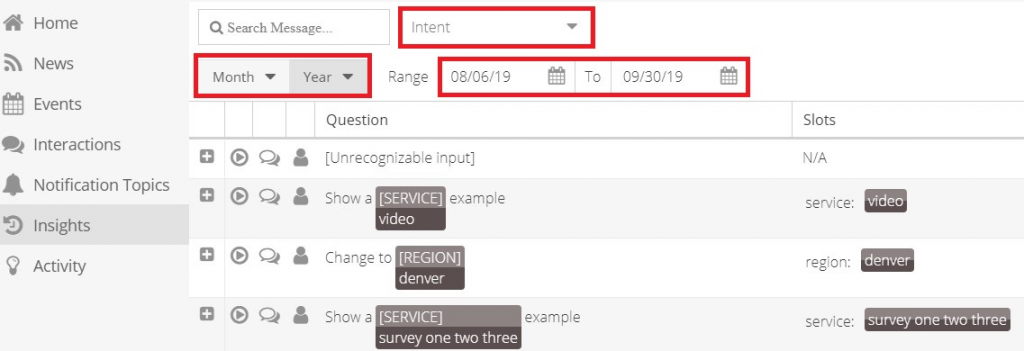
When the + button on the left of the entry is clicked, an expanded tab will show the voice message and display message enabled on the device. The display messages are applicable only for video enabled voice assisted devices like Alexa Echo Show. The raw text is unavailable in Alexa devices whereas Google Assistant helps the platform to capture the raw text.
The Search Message filter narrows down the specific word the skill designer is looking for by filtering through the voice and display messages of the conversations.
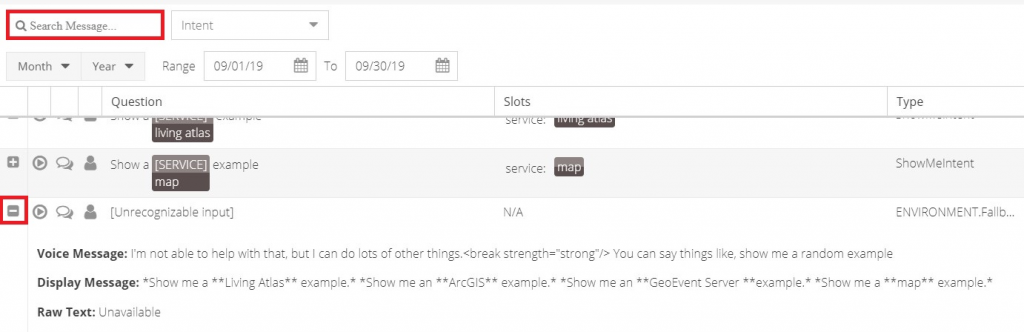
When we click on the chat bubble it will filter the particular interaction along with all the utterances that are part of the same conversation. In other words it is a filter for a string of conversation that occurs back and forth within a session.
On clicking the chat bubble of Show a {SERVICE} example as shown below, the complete set of conversation linked to the particular interaction is displayed.
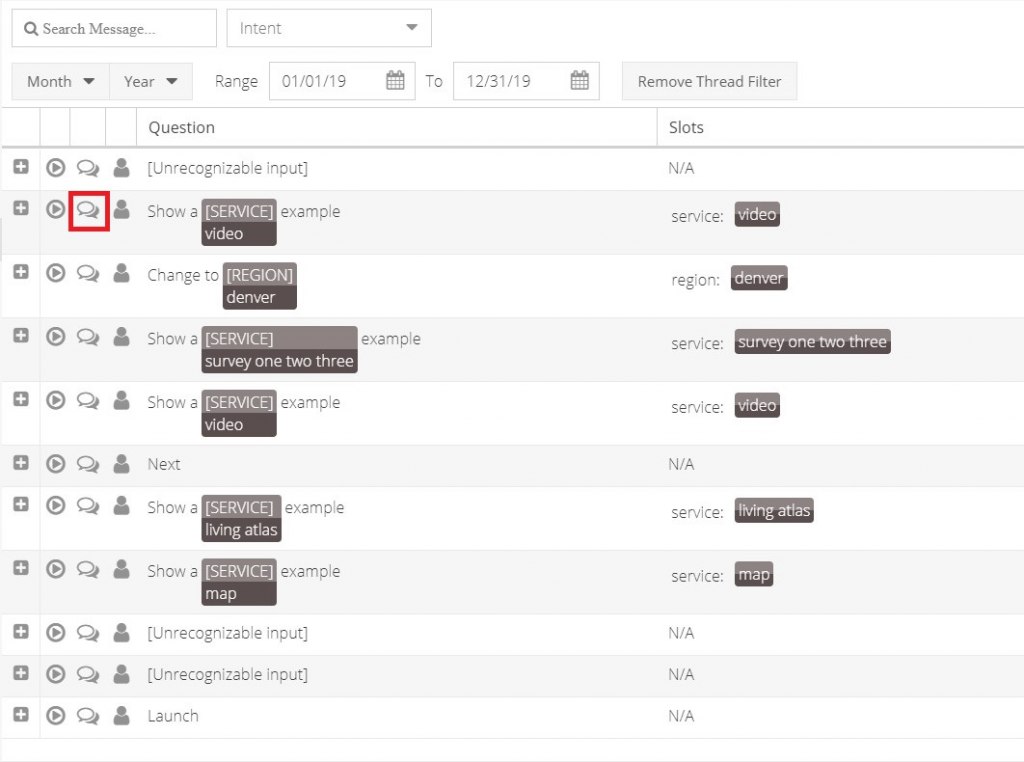
Filter by user as marked below displays a record of requests/conversation made by a single user. Once you have sorted by any of these above mentioned filters, click on Remove thread filter button to display the log of all traffic from all users.
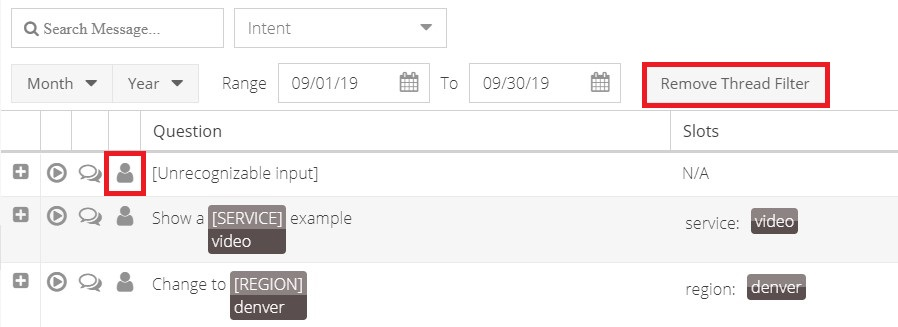
The status of performance of an interaction in a skill can be success/notice/warning/error. Success is when a user has been able to complete the request with no failures to access or use the data that was provided. The request will be marked as Error when the database query fails or if the data that is being accessed is not in the correct format. Warning will show up when a requested slot value does not match with the list of assigned slot values. It will show up Orange for the slot and flag the entry as a warning. The Success, Notice, Warning and Error buttons will let you filter conversations based on the status of performance.

The device symbols on Insights page helps the user to filter conversations based on the device used to make the conversation or request.
- To learn about Intents, click here.
- To learn about Interactions, click here.
- To learn about Slots, click here.
