Several components segregated in terms of color and function are made available on the VOGO Voice interaction builder platform. Retrieve News is one of many components, whose chief function is to fetch the news manually created by the Skill designer or from an RSS feed integrated into the platform. By leveraging this component, the news feed that has been set up on our platform can be called to action and made accessible through a custom interaction flow. The red color assigned to the Retrieve News component suggests that it is a data component that interacts with connector instances to fulfill its inbuilt purpose.
This user-centric guide focuses on the anatomy of the Retrieve News component when configured into the desired interaction flow. To help you get started, here is a walkthrough of the component’s core functionality as well as its relevance within a session.
Prerequisites
- VOGO Voice account: https://www.vogovoice.com/
- Access rights to the interaction builder platform
- Setting up of news feed on the VOGO Voice platform
How to access the Retrieve News component
Navigate to the interaction builder platform of VOGO Voice to access Retrieve News under the Components section. Click and drag the component onto the flow canvas.
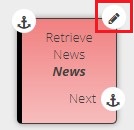
Click the Edit symbol on the top right-hand side of the component card to configure it.
Purpose of Retrieve News Component
Retrieve News component with its inbuilt features has been designed to call to action the news feeds that are linked to the VOGO Voice platform from external third-party sources. By putting this component to use, the flash briefings that have already been set up can be filtered, and made available to the end-user via the personalized voice skill.
The configuration window of the Retrieve News component requires to be populated as per the requirements of the custom skill. Firstly, the Name field is to be assigned with a name by which this component can be identified in other parts of the interaction flow. Next, in turn, are the Start Date, End Date, and Category respectively which are to be filled up with the following template in order to let it capture the user’s spoken request. The input of each of these templates will aid in the search and relay of the news feeds integrated with our platform falling within the timeframe and category that is specified in the end-users request.
Start Date: {{inputs.Date.start}}
End Date: {{inputs.Date.end}}
Category: {{inputs.NewsCategory.slotValueId}}
Note: The addition of the template serves the purpose of filtering the integrated news feeds. Therefore, if the related templates are not given and the days offset values are null, the news retrieved via this component will be from the current date onwards.
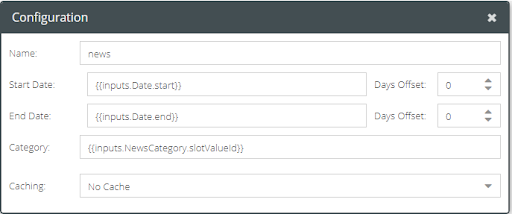
The additional settings such as Days Offset that are provided for both Start Date and End Date enable fetching the news that is a day/days after or before the specified start or end date. The chosen days before or after are to be signified by -1 and +1. The digit 0, set by default, is equivalent to a null choice. The offset of days before or after can be adjusted by increasing or decreasing the number i.e. depending on whether the news retrieved falls before or after the selected start or end dates. Based on the days offset, the news will be fetched in relation to the dates mentioned in the user’s spoken request. For example, if the Days Offset is set to -2 for the Start Date, the retrieval of news items will start two days before the assigned start date. As for caching, click here to know more.
To learn how to set up news feeds, click here.
