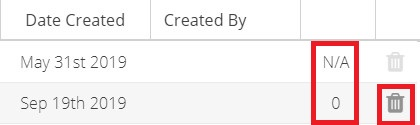VOGO Voice platform supports the delivery of voice messages through the custom skill by sending notifications on to the device.
The Notification Topics screen displays the name of the topic, description, list of senders who initiate the notification, date of creating the topic and number of subscribers who have registered with the topic.

General is a default topic in the notification page which cannot be deleted. This channel sends notifications to all users of the custom skill. Those who have enabled notifications for their device will also receive a notification notice on their device.

Click the + button on the left of the Topic name to be directed to the Notification screen where you can type in the notification message and set an expiration date for the same if required. To pick an expiration date and time check the checkmark box. The default expiration is preset as 1 week. Assigning an expiration date is required for time sensitive information like weather announcements which has to be updated periodically throughout the day.
👍 Note: Currently the platform does not support scheduling a notification message to be sent as a future post. Once you tap Push Notification all the users who have registered to the topic will be notified of having a voice message from the enabled skill.
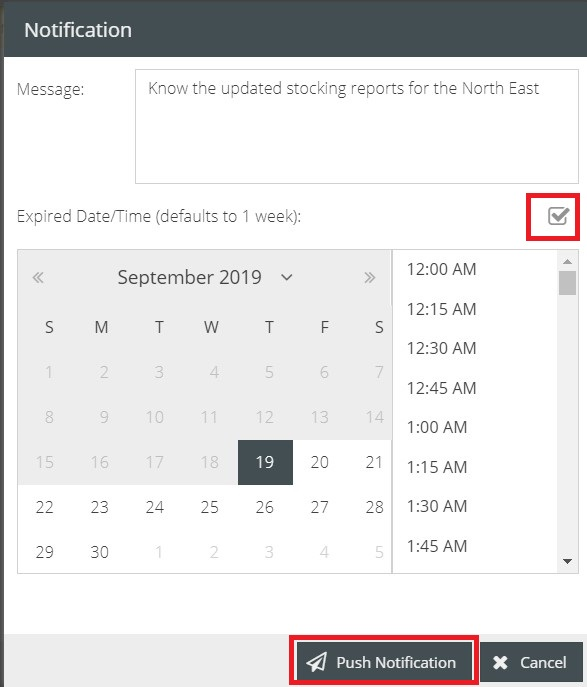
On receiving notification, a green light is triggered on Alexa devices. At present Google has no voicemail notification lights. When the user gets notified he can ask for the message updates.
The Topic button at the bottom right hand corner of the screen helps you to create a new topic to serve as a channel to push voice message notifications. The users will have to register to the topic to access the notifications related to the same. All those who have joined the channel will receive notifications.
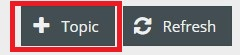
Once you click on a Topic, the bottom half of the screen displays the details of the message that has been sent to the device which includes the text of voice message sent out as notifications, date of creation and date of expiration.

You cannot change the expiry date of an already sent notification. Clicking the Expire button will force the expiration to happen instantly erasing the voice message from the users’ device even though they get notified.
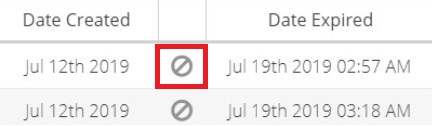
The number against each topic reports how many users have subscribed to the topic for notifications. For the topic General this column is Not Applicable (N/A) as it notifies all the users of the custom skill. Delete button deletes the entire Topic which shuts down the channel for sending notifications.