The Manage Users screen displays the details of the users who have access to manage the custom skill along with the role assigned to them. The Transfer Ownership button allows the account owner to transfer the ownership of the skill to another VOGO Voice account holder only if that person is a member of that skill.

By default, the drop down list of Role on Manage Users screen will have the three predefined roles: Super Admin, Skill Editor, and Skill Admin. Whenever you create a New Role on the Roles screen the aforementioned drop down list gets updated to include the newly created roles. This drop down list allows the owner to assign roles to the members thereby granting them authorized access to selected capabilities.
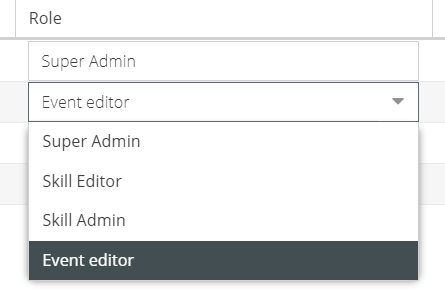
The Invite User button on the bottom right hand corner of the screen offers provision to invite/add user to have access to manage the skill. Upon sending an invite the user receives an email notification which needs to be accepted in order to become a member of the skill.
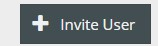
The Invited Users section enlists the newly added members’ account email address, roles assigned and also captures the date and time of the last invite sent along with an option to resend the email.

By clicking on the Delete button, the user loses all the authorized permissions to manage the skill and will no longer be a member of the skill.

- To know about the Roles assigned to users, click here.
