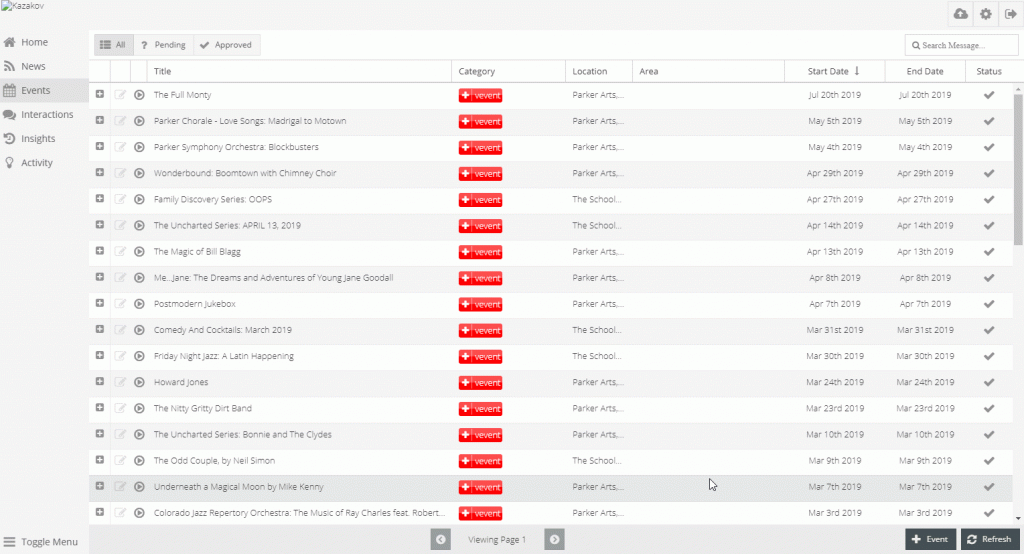Create RSS or iCal Feed
- Navigate to the News Feed/Events Feed tab
- Located in Settings
- Click the + Feed button in the bottom right corner
- Type in a title representative of the feed
- Paste in the URL of the
- iCalendar Feed
- RSS Feed
- The button at the right will open or download the URL link
- Choose the refresh frequency
- Daily
- Hourly
- Add a Remove Text sequence if necessary
- Optional
- Add any additional categories to be associated with this feed
- Optional
- Events Categories can be added in Slots > EVENT_CATEGORY Predefined Slot found towards the bottom
- News Categories can be added in Slots > NEWS_CATEGORY Predefined Slot
- Add a template that will be applied for all feed items
- Optional
Template Example:
## iCal has fields time, location, description, title
## RSS example works similarly
## This is just an example, fields may be named differently
Location: {{location}}
{{description}} The event will take place at {{time}}.
Each event will now look like the following example:
Location: PACE Center Get into the holiday spirit as the Chorale and the Symphony treat you to an evening of traditional carols, songs, and a few surprises. The event will take place at 7:30-9:30.
9. Click Save
10. The new feed will now be in the feed grid
11. Sync feed to see events in events grid, or news in news grid
- Click sync button in row of feed
- Toast Message will appear when feed has been synced
12. Verify that feed has been synced by navigating to Events/News in left menu
13. Clear feed by clicking the ‘no symbol’, which is a circle with a slash
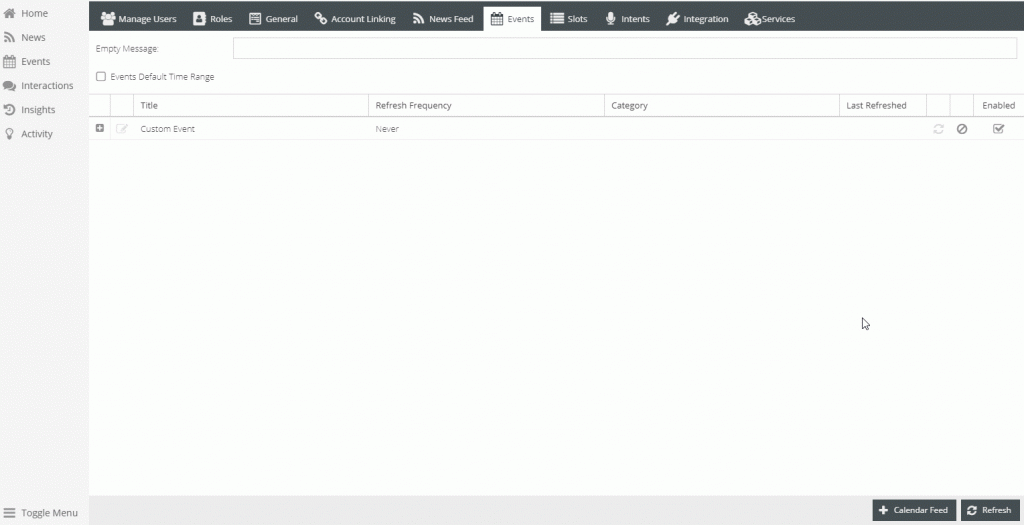
Create News Records
- Navigate to News in the left menu
- Click + News in the bottom right
- Fill out fields
- Title
- Link – is applicable
- Publish Date – the date that will be relevant
- Voice and Display Message
- News Category – will help narrow a user’s news question; can be set in Slots as NEWS_CATEGORY
- Save
Note: Only custom news can be edited. Feed news are not editable at this time.
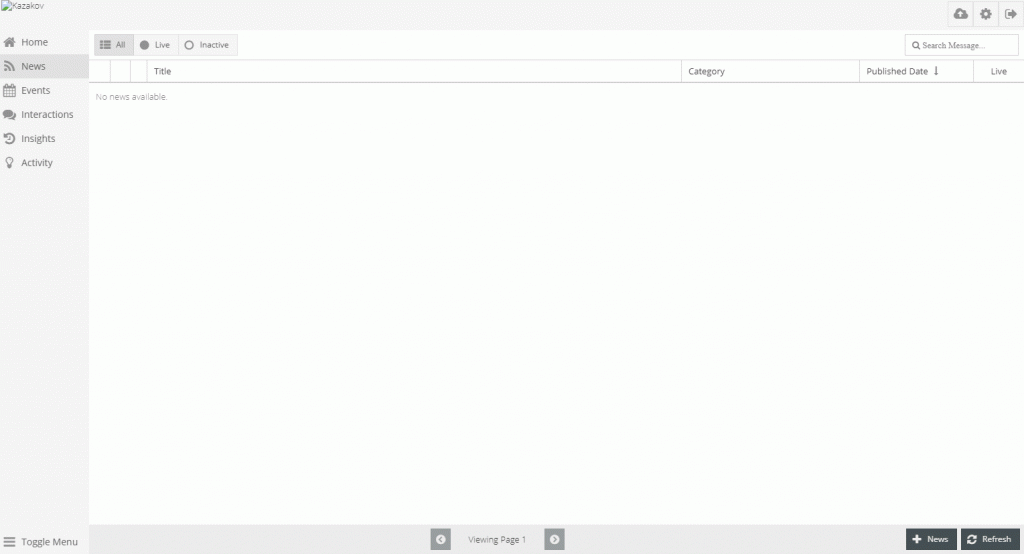
Create Events Records
- Navigate to Events in left menu
- Click + Event in the bottom right
- Fill out fields
- Title
- Category – can be set in slots as EVENT_CATEGORY
- Area – city, general locations, can be set in Slots as CITY
- Location – address or specific location
- Voice and Display Message
- Start Date
- End Date
- Approved – approval will allow it to be a searchable event
- Save
Note: Only custom events can be edited. Feed events are not editable at this time.