Components form the key elemental blocks of the interaction builder platform. The assembly of the series of components implements the input and logical conditions the user experiences throughout a conversation. Check Variable is one of the many components that can be used within an interaction flow. The yellow color assigned to the Check Variable card suggests that it is a condition or decision-making component that interacts with connector instances.
This user-centric guide delineates the anatomy of the Check variable component and progresses towards outlining its core functionality in a flow. To help you get started, the comprehensive guide, on the whole, focuses on when to use the component in addition to its relevance within a session.
Prerequisites
- VOGO Voice account: https://www.vogovoice.com/
- Access rights to the Interaction builder platform.
- Knowledge in relational operations.
How to access ‘Check Variable’ component
Navigate to the interaction builder platform of VOGO Voice to access the Check Variable under the components section. Click and drag the component onto the flow canvas.
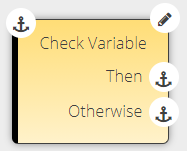
Click the Edit symbol on the top right-hand side of the component card to add values.
Purpose of ‘Check Variable’ Component
Check Variable, one of the decision making components on the interaction builder platform when implemented helps to execute the decision making process in an interaction flow by making use of the condition ‘then’ or ‘otherwise’. The working of this component emulates the principle controlling a program flow driven by an If/else conditional statement.
The Configuration window offers the ability to input values in the right and left-hand side fields based on a relational operator to test the set condition in addition to choosing from its respective drop-down list the relevant type of the chosen values as shown below. To know more about data types, click here.
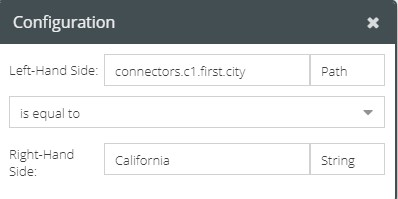
Relational operators are keyed in to serve the purpose of comparing the given values provided in the left-hand side field with those simultaneously provided in the right-hand side field. In order to determine the consequent pathing in an interaction flow and for deciding the successive execution of chaining the resultant response to the decision making conditional statements (then or otherwise), link the results of the tested condition to ‘then’ if a specified condition affirms ‘true’ and ‘otherwise’ if the results of the tested condition returns ‘false’. The relational operators set within the decision-making component include ‘exists’, ‘does not exist’, ‘is equal to’, ‘is not equal to’, ‘is less than’, ‘is greater than’, ‘is less than or equal to’, and ‘is greater than or equal to’.
On the whole, the Check Variable component offers a dynamic approach to input values as they aid in deciding the expectant pathing and its subsequent continuation within a flow. The aforementioned concept is entirely dependent on satisfying the ‘then’ or ‘otherwise’ conditional statement which is purposed to improvise the decision-making process or choice-based actions made available to the end-user during his/her interaction with a custom skill.
