An intent indicates an action that fulfills a user’s spoken request. A single intent contains multiple sample utterances mapped to it and can have arguments called slots.
When a user interacts with the custom skill through the device, the language model of the skill filters for the intent and tries to match the spoken phrases with the sample utterances mapped to the intent. The VOGO Voice platform allows creating Custom intents along with listing a set of Global Intents that are automatically mapped to the common and consistent ways of requesting for information.
This user-centric guide will walk you through the structured step by step process on how to create a custom intent and add suitable sample utterances. Subsequently, the comprehensive guide is broken down into multiple sections on how to refer slot variables in a sample utterance using a template syntax and why there are multiple variable names pointing to the same slot type together with the guidelines on the best practices for sample utterance phrasing.
Let’s get started.
Prerequisites
- VOGO Voice account: https://www.vogovoice.com/
- Access rights to the Intent section under Settings
- Intent name, sample utterances to be mapped, slot names and slot types to be assigned
How to create a custom intent
Every sample utterance will have a top-scoring intent, a high-level goal the user is intending to accomplish. Creating custom intents will help you define its passive data structure holding the details of an action to be performed based on the user’s request.
Now let’s have a detailed look into the steps to create custom intent on the VOGO Voice platform.
- Log into your VOGO Voice account to be directed to VOGO Voice Management Console (account.vogovoice.com).
- Navigate to Settings on the top right-hand corner of the screen and select Intents from the list of tabs displayed.
Settings > Intents
3. Click on the create New Intent button on the bottom right-hand corner of the screen.
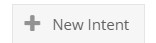
4. In the Add Intent pop up window that appears you can fill in the fields to define the custom intent by adding a list of possible sample utterances along with assigning slot types for variable names.
Defining field values
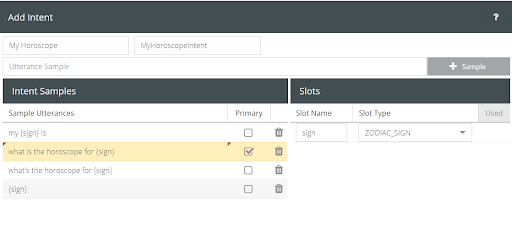
Name: Type in an appropriate name for the custom intent. This is an internal name that acts as a reference point for the specific intent. In order to kick-start the functioning of an interaction flow, the skill has to filter and invoke the related intent by its internal name.
🖍 Note: The name of the intent can only contain case-insensitive alphabetical characters and underscores. No numbers, spaces or special characters are allowed. Intent names cannot overlap with any slot names in the schema.
Sample Utterances: Sample utterances are framed based on the set of words and phrases which are likely to be spoken by an end-user while interacting with the skill.
Building a set of sample utterances mapped to an intent is an iterative process as it requires constant updating based on real-world language which adds to the efficiency and usability of the skill.
To learn about the best practices for sample utterance phrasing visit https://developer.amazon.com/docs/custom-skills/best-practices-for-sample-utterances-and-custom-slot-type-values.html
Slot names: They are the names you assign for the placeholders storing a variable information in a sample utterance and are indicated within curly brackets { and }. In spoken language, these slot names will be replaced by user input values which will be matched with the slot values defined within the slot type.
For example, in an intent named <MyHoroscope>, one of the user utterances can be ‘What is the horoscope for ‘Gemini’ where the variable information is the zodiac sign highlighted in red. Replace the original word with the slot name in curly brackets. If ‘sign’ is the slot name you assign to store the variable, the sample utterance will be ‘What is the horoscope for {sign}’. The same slot name can be used to refer to the other zodiac signs in different sample utterances of the same intent.
To add a sample utterance
- Enter a sample utterance in the field titled ‘Utterance Sample’ and click the +Sample button or press Enter for it to be added to the Intent Sample grid. Repeat this for a few related utterances.

🖍 Note: Sample utterances must be unique. You cannot have duplicate sample utterances mapped to different intents.
2. Once you add the sample utterance, the slot name field will automatically generate the slot name.
- Whenever a new slot name is included in a sample utterance a new row will be automatically created under the field titled ‘Slot Name
3. Select the suitable slot type from the drop-down list of Slot Type to define the variable category.
1. If an appropriate slot type is not available in the list, create a custom slot by clicking on the New Slot button on the right side of the Slots grid.

To select a primary sample
Out of the multiple sample utterances, the primary sample is an exemplary representation of the custom intent. This will be the utterance displayed on top of the interaction builder platform for a specific interaction flow related to an intent.
- Select a primary sample from the list of sample utterances by checking the checkmark box corresponding to the respective utterance.
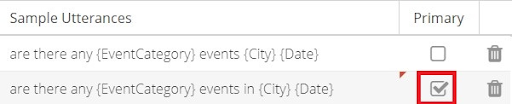
🖍 Note: It is recommended to use a sample that best describes your intent. The ideal case will be to choose one with the maximum number of slots within the intent.
While selecting a sample utterance in an intent detail page, a star symbol appears in the field titled Used to indicate the slot names that are active in that specific sample.

Click the Save button after filling in the required fields. The newly created custom intent will be displayed under Custom Intents in the Intent section.
👍 Note: When making changes to any intent samples or intent name the skill needs to be deployed and if your skill is already public will have to be republished. If you are changing the slot with which the variable is associated, then also you will need to deploy and republish the skill.
- To lean about Intents, click here.
