Introduction
CARTO is an open source tool built on PostGIS and PostgreSQL which helps in storing and analyzing geospatial data. CARTO builder helps to turn data into actionable insights by managing the uploaded data and visualizing it with a web map based on the data inputs. A CARTO format is a compressed file that includes the base-map, connected map layers, custom styling, analysis, widgets, legends, attributions, metadata, and custom SQL queries that are all used to render maps in CARTO.
The CARTO connector allows both read and write access to table data based on the access rights of the associated API key.
Prerequisites
- Existing CARTO account with minimum Read API key to tables that need to be queried.
- Understanding of how to write SQL queries.
Anatomy of Settings
Defining Settings values for Add New CARTO Account
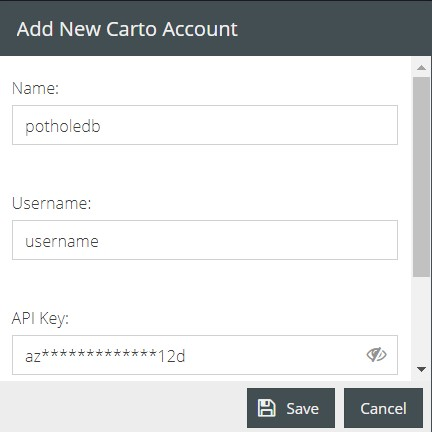
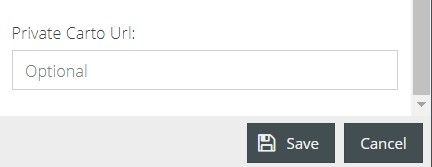
Name: It refers to the name assigned to the instance of the connector created.
Username: Provide the username of the CARTO account. This is the same username used when signing into https://carto.com/login.
API Key: API keys allows the access and read/write control of this data connection.
🖍Note: A CARTO account consists of 3 types of API keys, namely Regular, Default Public and Master. Each of these keys differ in regard to the set of permissions they define. Specific custom keys can also be created and encouraged to use for more access rights.
A CARTO user can manage the API Key via the user profile of the CARTO account dashboard or from the Auth API. The CARTO database manager can select the datasets to which the access should be granted while generating the API key. They can also set permission levels to let the skill designer SELECT, INSERT, UPDATE and DELETE the records in a specific dataset.
To generate an API key: Login to your CARTO account and click on the icon positioned on the extreme right of the CARTO dashboard.
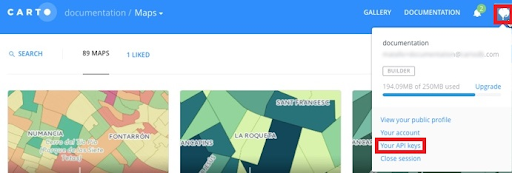
From the drop down select “Your API Keys” to navigate to the API key dashboard and then click on “NEW API KEY” tab on the right of the dashboard as seen below to create a new one. To manage projects you are also offered the option to regenerate or delete them.
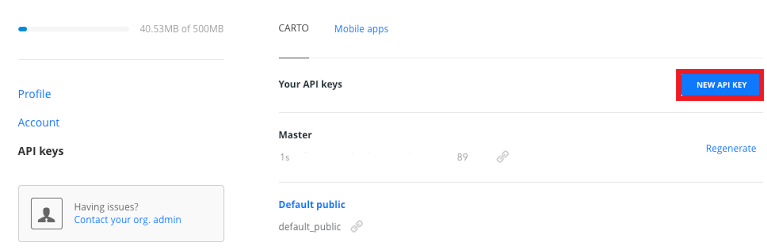
On the API key page configure the API key by giving it a name and the APIs and Datasets you want to grant access to the user.
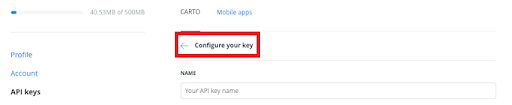
Private CARTO URL: https://www.carto.com offers an onPrem service to its users whereby CARTO is installed on their own server for the purpose of sign in due to security reasons. In this instance the user does not sign in directly from the CARTO account but from a private server of an Enterprise account which becomes the query endpoint to retrieve data. Here the host server shares a Private CARTO URL which has to be provided in this field.
Connector Usage
Now that a connector is established it can now be used within any Interaction. Each usage of the connector will allow different configurations to retrieve different results. Those settings can be either static or dynamic based on the needs.
Anatomy of Configuration
Defining Configuration Values for a CARTO connector
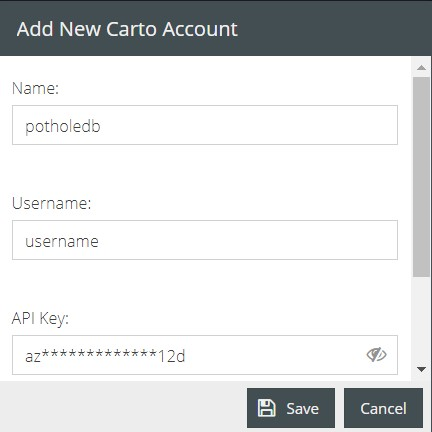
Name: The name assigned to identify the connector linked to a specific CARTO dataset. The assigned name is used every time the connector is called to action through the components in the interaction builder platform.
Query: PostgreSQL SELECT statement syntax is used to query data records from selected datasets of CARTO database. To learn more about writing SQL statements visit https://www.postgresql.org/docs/10/tutorial-sql.html
Caching:To know about caching, click here.
