News on the homepage helps you create news articles along with listing the news items pulled in through RSS news feeds. A single news feed can have multiple news items listed as entries on the News screen. Only the custom news created on this page is editable whereas the news drawn in from the third party resources cannot be edited.
The news page displays the title for the news article, the assigned category into which the particular news item falls, the date on which it has to be published on the device through the skill and the option to make it live or inactive.

Category denotes the slot values assigned within the slot type NEWS_CATEGORY. All the predefined slot values in this slot type will fall in the list of Category so that while creating a news article you get to choose the category to which it belongs.
Sometimes a pulled in RSS feed might not display any categories. There are instances where one or more categories are associated to the same news feed. These categories can help the user access a specific news topic using the custom skill. If there are no predefined categories for a news feed you can assign custom categories. Once the news feed is reharvested, the category is associated with every news item in the feed.

When multiple categories are displayed for the same feed, some of them may be highlighted in red if the slot values for the category have not been defined.

The platform provides instant means for the skill designer to assign the slot value in the News screen itself. Clicking on the red highlight turns it grey thereby allowing you to make it a custom category.
Check the tick mark box under the Live column against each news item to make it live. Once live, the news items will be available in the database of the skill to be accessed based on the user’s request. If a specific news feed is inactive the skill would not have access to the same. The Live and Inactive filter buttons on the top of the page help you filter the news feed accordingly.
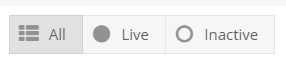
When the + button on the left of the entry of a news item is clicked, an expanded tab will show the voice message and display message enabled on the device.

The Search Message filter will look for the searched words in the Voice and Display messages of the news items and provide a narrowed down list of the same.
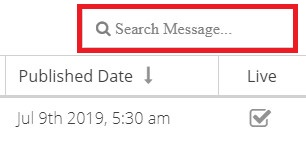
The News button at the bottom right hand corner of the screen lets you create custom news articles.
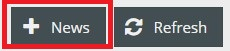
- To learn how to create manual news, click here.
- To learn about News Feeds, click here.
