Linking Amazon Developer Account
VOGO Voice platform supports creating voice apps, known as skills, for both Alexa and Google Assistant. To deploy a skill built using VOGO Voice to Alexa devices, link Amazon developer account with the platform.
- Log into the VOGO Voice platform and click on the Alexa logo seen on the top right hand corner of the screen. The logo helps you to manage your Alexa account settings.
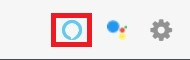
2. The dialogue box that appears prompts you to log in with your Amazon developer account.
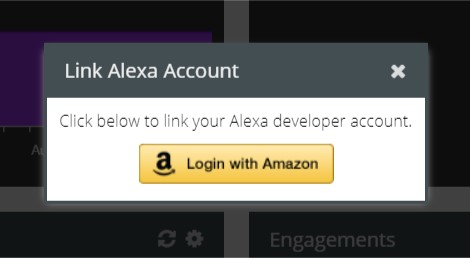
👍 Note: You can use an existing Amazon developer account to sign in, or you can create a new Amazon developer account from AWS developer console.
3. If you want to create an Amazon developer account within the VOGO Voice platform, click on Create your Amazon developer account from the Sign-In page.
4. Fill in the required fields of the registration form with a valid email address and a desired password to complete the process. A
confirmation mail will be sent to your email address with an OTP code. Enter the OTP and click Verify.
5. Click Allow to grant permission to VOGO Voice to access your developer account.
Congratulations, you have successfully linked your Amazon account with VOGO Voice and will be redirected back to the platform.
Filling the Detail card
- Once you have linked your account with the VOGO Voice platform, click the Alexa logo to be redirected to the Alexa Settings screen.
- Click Create New under Choose skill tab to create a placeholder for the skill set in Alexa skill store.
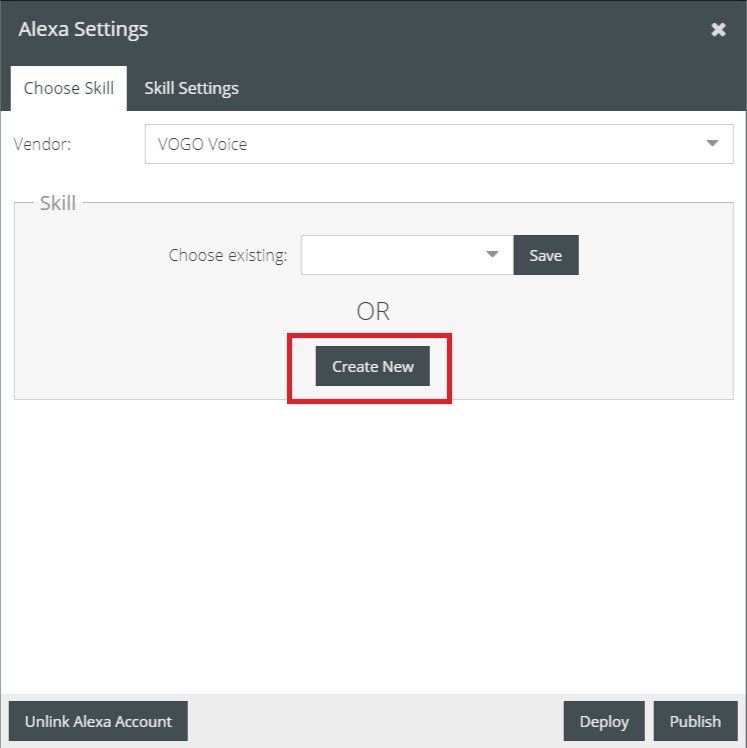
1. You will be redirected to the Skill Settings tab in which all the fields need to be filled in. The inputs will help you define how the deployed skill set should appear in the Alexa skill store.
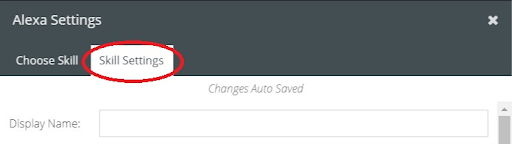
Define Skill Setting Values
Display name: Name of the custom skill to be displayed in the detail card of Alexa skill store.
Invocation name: To interact with your custom Alexa skill select an appropriate invocation name. It is not mandatory for the invocation name to be the same as the display name. In order to maximize a positive user experience ensure that the invocation relates to your skill’s purpose and is easy to invoke. Ensure that the invocation is accurately identifiable by Alexa herself.
The skill gets initiated when the customer uses the invocation name. In the example, “Alexa, ask <Daily Horoscope> for Virgo”, the user invokes the Alexa skill through the invocation name ‘Daily Horoscope’ along with a supported phrase for requesting the service.
During the development of the skill the invocation name can be changed. But once the skill is certified and published it cannot be altered.
Skill ID: A unique ID is automatically generated for the skill set.
Short Description: One sentence description stating the purpose of the skill.
Long Description: A detailed description outlining the skill’s core functionality and any prerequisites to using it (such as additional hardware, software, or accounts). This description is displayed in the Alexa app store when users browse for skills.
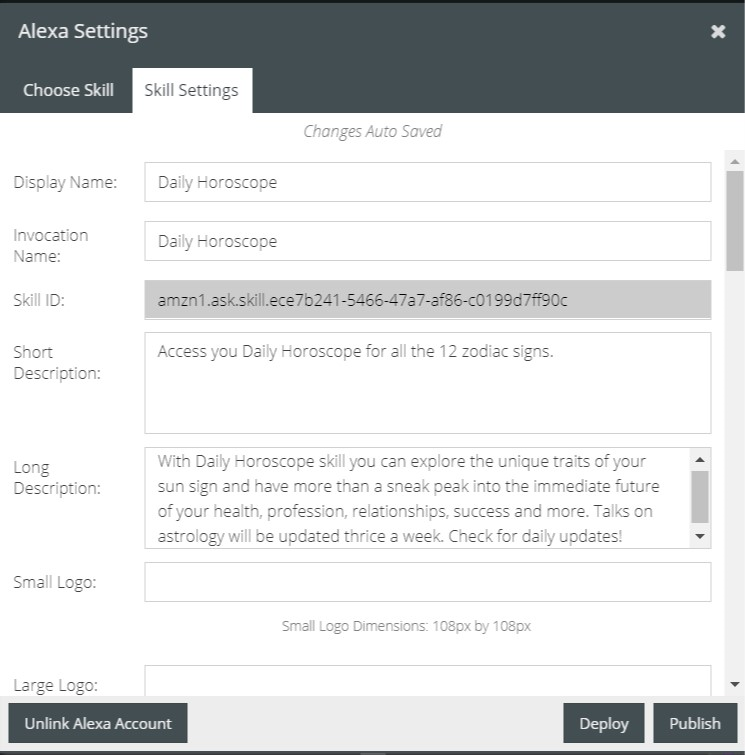
Small Logo/Large logo: Provide both small and large versions of the logo to represent the skill.
- Small Icon: 108 X 108 PNG with transparency. Recommended 16px padding on all sides.
- Large Icon: 512 X 512 PNG with transparency. Recommended 75px padding on all sides.
Alexa Skill Icon Builder enables you to create your skill logo to the aforementioned specifications. Within Icon Builder, click Download to save a zip file containing png files in both the small and large sizes. Then upload these .png files to your skill.
In Icon Builder an existing logo cannot be edited. You also cannot save the logo directly from Icon Builder to your skill – instead, download the files from Icon Builder and upload to your skill.
Keywords: Keywords help connect customers to the skill they are searching for in Alexa skill store. The simple search words that describe the skill set can be selected from the drop down list in the respective field.
Skill Category: Identifying and setting up a skill category helps the customers browse the skill set quickly and easily. The categories can be selected from the dropdown list.
Sample Utterance: Shortened sentences/phrases that illustrate how a customer should begin using Alexa custom skill. Though you have the provision to create upto three sample utterances, it is mandatory to have at least one. Most commonly used sample utterance will be “Alexa, Open “invocation name” which will directly take the user to the launch of the skill. In addition to this launch phrase, the other two sample utterances can be created by using the interactions that rank highest in priority within the skill set. This will skip the launch and route the user to the core functionality of the skill.
Examples of two other contexts of sample utterance can be
- Invoking the skill with a particular request. For example, “Alexa, Ask Daily Horoscope for Virgo.”
- Invoking the skill using just the invocation name: “Alexa, Daily Horoscope.”
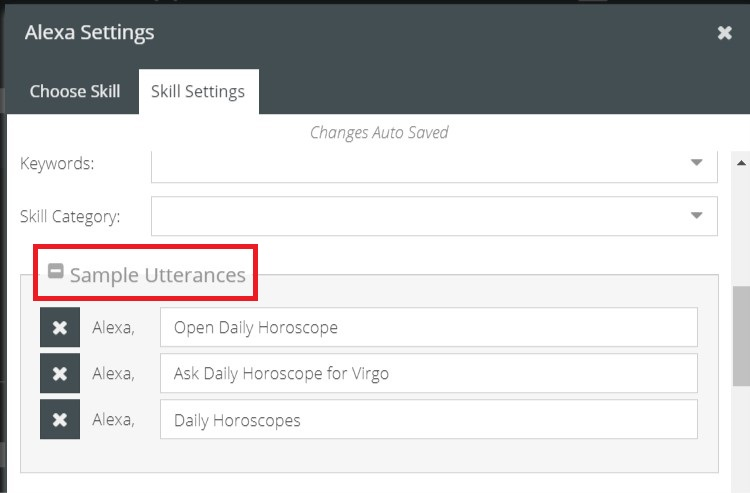
Capabilities
Once a skill is enabled in an Alexa device, it can ask for permission to access the customer’s personal/contact information. If the consent is granted, the skill can use these data to support personalized intents to improve the customer experience. For example, if the customer hires a cab via the skill, the skill thereupon retrieves his contact information and location to send confirmation.
At the time of providing the service if the skill is not able to access the requested information, the skill service code should handle missing information gracefully which can be found in our various tutorials.
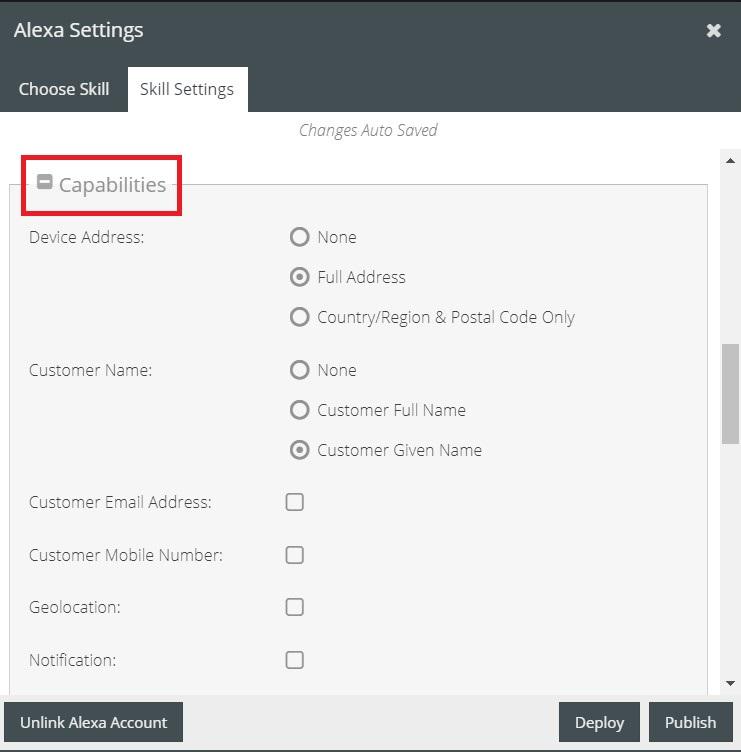
Device Address
- Full address: Full street address with city/state/province/county, postal code, and country/region that customers manually enter for their device during device setup. A customer’s full address can only be retrieved upon customer consent.
- Country/Region & Postal Code only: Device country/region and postal code are only the country/region and postal code associated with the device. A customer’s device country/region and postal code can only be retrieved upon customer consent.
Customer Name
- Customer Full Name: Full name from customer’s Alexa voice profile. If the voice profile has not been set, it returns customer’s full name from their Amazon account. Customer’s full name can only be retrieved upon their consent.
- Customer Given Name: Given name from customer’s Alexa voice profile. If the voice profile has not been set, it returns customer’s given name from their Amazon account. Customer’s given name can only be retrieved upon their consent.
Customer Email Address: Email address from customer’s Amazon account. Customer’s email address can only be retrieved upon their consent.
Customer Mobile Number: Phone number from customer’s Alexa voice profile. If the voice profile has not been set, it returns customer’s phone number from their Amazon account. Customer’s phone number can only be retrieved upon their consent.
Geolocation: Location services refers to the approximate location of a customer’s location-capable Alexa device. This information will be provided only if the customer grants permission to sharing this information with your skill, and only during an active session with your skill. If available, speed, altitude and heading may also be provided.
Notification: Email address from customer’s amazon account. Customer’s email address can only be retrieved upon their consent.
Privacy and Compliance
Select Yes or No for the questions under Privacy and Compliance fields.
Privacy URL: The URL for your privacy policy. This is required for skills that use account linking or collect user information
Terms of service URL: The URL for terms of your service policy.
Testing instructions: Set of instructions which assists skill testing and subsequent validation by the moderator before the custom skill goes live in the store. Providing specific step by step instructions will enable the moderator to test the functionality and appropriateness of the skill which is subject to final approval.
👍 Note: If you want to unlink your Amazon Developer account from the skill, then click Unlink Alexa Account.
