Roles under Settings define the roles assigned to the users who manage a custom skill. It deals with granting access to the management side of the portal. The Roles screen displays three predefined roles: Super admin, Skill Editor and Skill Admin.
Super Admin: User who has full access to the account (i.e. has all rights to manage the skill).
Skill Editor: Full access to edit skill models and interactions.
Skill Admin: User who has full access to the account except for linking Alexa/Google account to the platform.
The above mentioned predefined roles cannot be changed or deleted. If you click the edit symbol on the left of the predefined roles you will be able to view the role specific capabilities for which the permissions are granted.
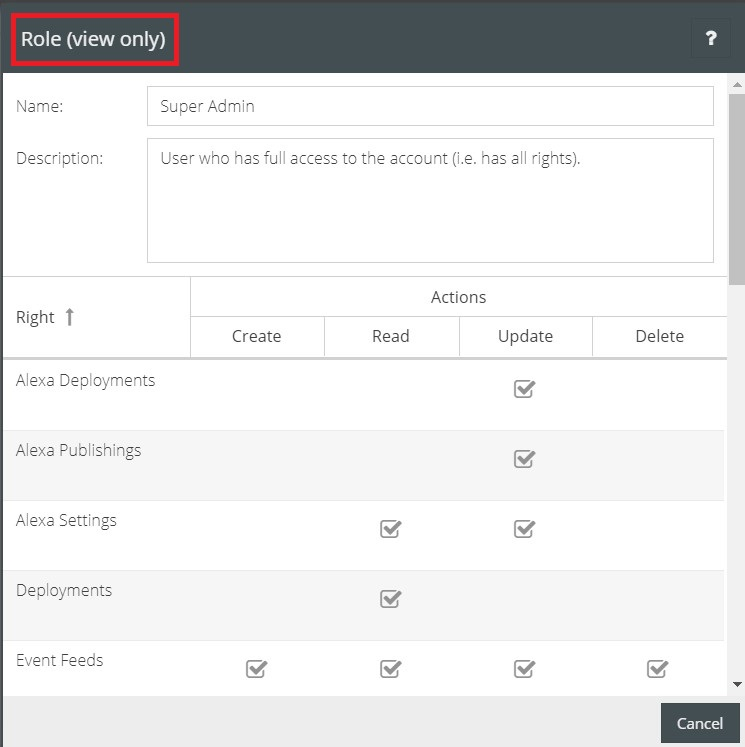
The account owner can create new roles for special use cases to sign into the skill and make authorized changes. The authorization for the new role is defined at the time of creating the role.
The screen that appears while clicking on New Role button will help you define the name and description of the newly created role.
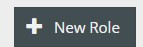
In the New Role screen, ‘Description’ refers to the capabilities of the new role in terms of managing the skill. The account owner can manually grant permission for these capabilities by checking the check mark box which decides what the user is entitled to do as well as which sections of the skill he has access to.
The screenshots below show the authorized sections assigned to a newly created role named ‘News Editor’ who is granted access only to create, read, update and delete news articles and news feeds. The user who is assigned this new role will only be able to see the News Section on the platform.
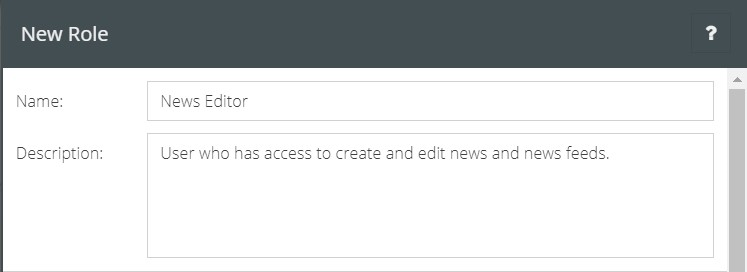
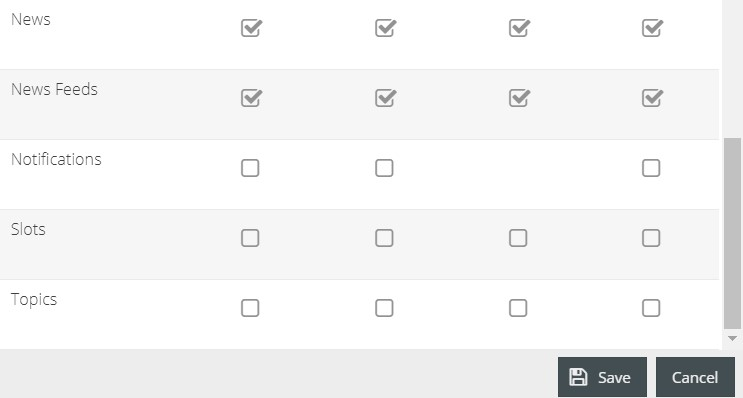
Once you click on the Save button the newly created role will be listed along with the predefined roles and can be assigned to users from the Manage Users screen.
- To know more about Manage Users, click here.
